When validating project configuration there may be rule violations that occur for specific Control Module strategies that are technically acceptable, but for the majority of the Control Module validations the rule violations would require correction. Using Rule Exclusion allows you to mark a Control Module violation as acceptable for a particular Rule(s) within a RuleSet for an Entity violation. Excluding a rule requires you to specify a reason for the exclusion, which can be viewed in the validation Results View when a validation has been executed. The Project Data View allows you to view and manage Rule exclusions for a configuration project.
Excluding a Rule Violation
When viewing the results of a Policy Validation you can choose to exclude an Entity Rule violation by selecting the Rule message item(s), right mouse-click in the results view to display its Context Menu and choose the menu item labeled Exclude. Only Rule message items that have a Warning or Error status can be excluded. A view will be displayed that requires you to specify an exclusion note. No exclusion is allowed without specifying a reason as to why the exclusion is being applied. Exclusion notes are saved in a Most Recently Used (MRU) list for fast retrieval of common reasons.
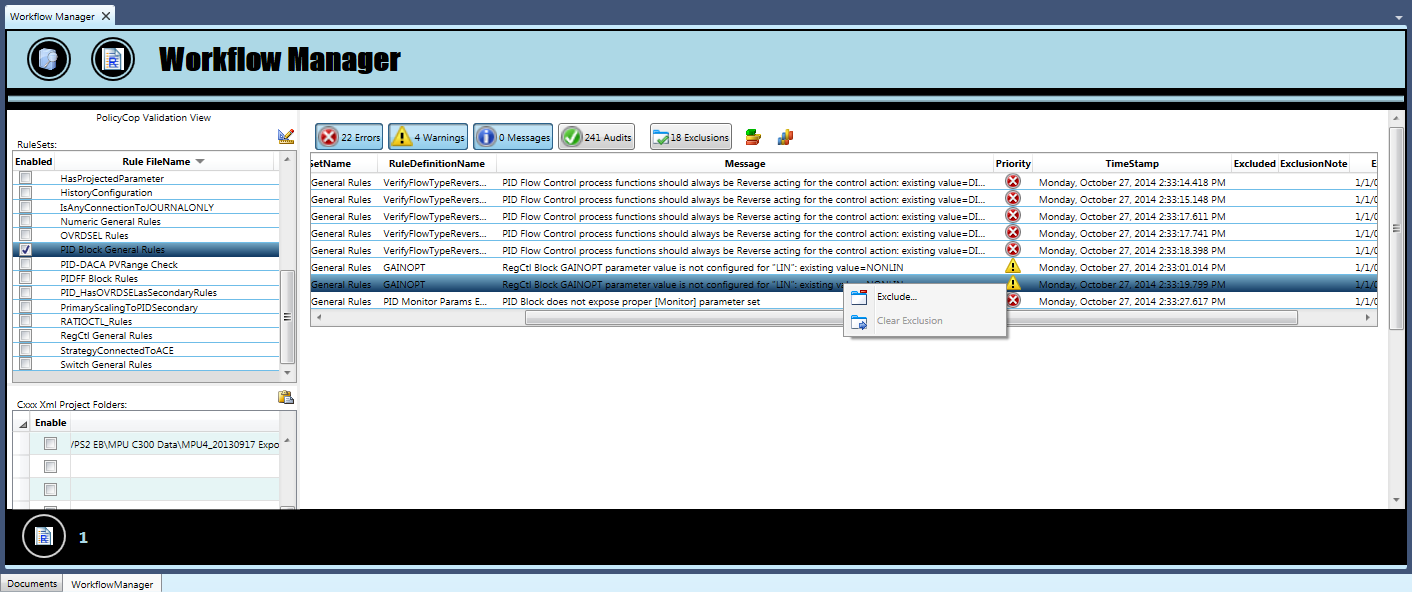
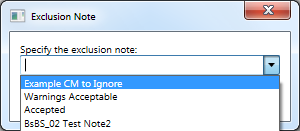
If a RuleSet that has violations reported on one or more Rule items has all its Rule violations excluded for the RuleSet, then an Audit (Success)

type Rule message item is automatically added to the Results View as this RuleSet is now counted as a successful validation. Any removal of a Rule exclusion for a RuleSet that currently shows a successful validation through the added Success message will automatically remove this Audit (Success)

message.
Filtering the Results View to Hide Exclusions
When viewing the results of a Policy Validation you can choose to hide any Rule message items that are excluded by clicking the
Exclusions 
toggle button. This button allows you to toggle the visibility of Rule message items that are currently excluded.
Toggling Rule Exclusion Visibility in the Chart View
The Stacked Bar Chart View displays the results of the Policy Validation. You can toggle the visibility of whether excluded Rule message items are included in the Chart bar counts by toggling this button

located near the top right of the Chart View.
Removing Existing Rule Exclusions
You can remove existing Rule exclusions by selecting the Rule message item(s), right mouse-click to display its Context Menu and select the menu item Clear Exclusion. This will permanently remove the exclusion status for the selected Rule message items.
Adding Rule Exclusions to a Result Set that Includes Multiple Projects
You can validate multiple versions of the same configuration project. When doing so, assure that the folder names where your configuration files reside contain similar formatting such as "VPS2_20140621" and "VPS2_20141001" where the common alias name by default is detected as the string value "VPS2". Rule exclusions are saved based on the alias name of the project derived from its folder path. This allows you to exclude an Entity name from a particular RuleSet Rule validation for all subsequent versions of the configuration project.
When comparing the results between multiple versions of the same configuration project, adding a Rule Exclusion for a particular Entity will result in all entities with the same name located in the Results View having this new Rule Exclusion applied.
Managing Rule Exclusions in the Project Data View
You can view the current Rule exclusions for a particular Configuration Project using the
Project Data View. This view allows you view and delete existing Rule exclusions.
Adding or Removing Rule Exclusions in Excel
The validation results displayed in the Results View can be copied using Ctrl+C to the Window Clipboard for pasting into Excel. You can modify the column data IsExcluded and ExclusionNote and then copy the Excel data to the Window Clipboard using Ctrl+C and click in the Results View and press Ctrl+V to paste the changes back into the Results View. Only changes made to the IsExcluded and ExclusionNote column data will be detected and updated. The exclusion date and time stamp will reflect the time that the data was pasted back into the Results View.
Empty ExclusionNote data values are not accepted and will not be updated in the Results View. You can remove and/or add Rule exclusions by editing the IsExcluded status in Excel. The IsExcluded data column only accepts a boolean type value from the enumeration set {TRUE, FALSE}.
Rule Development Recommendations
When developing a RuleSet it is recommended that you only add a single success or "Audit" type message that indicates that all the rules contained in the RuleSet validated successfully. The Rule Exclusion functions expect that there will be only a single "Audit" type message that represents the status of all Rule validations. If you require additional information to be logged to the Results View when validating particular rules, then set the ResultState enumeration as "Info" only, which will categorize the result item as a "Message" type.